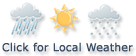Financial News
CapCut Unveils AI Video Upscaling: A Game-Changer for Content Creators Worldwide
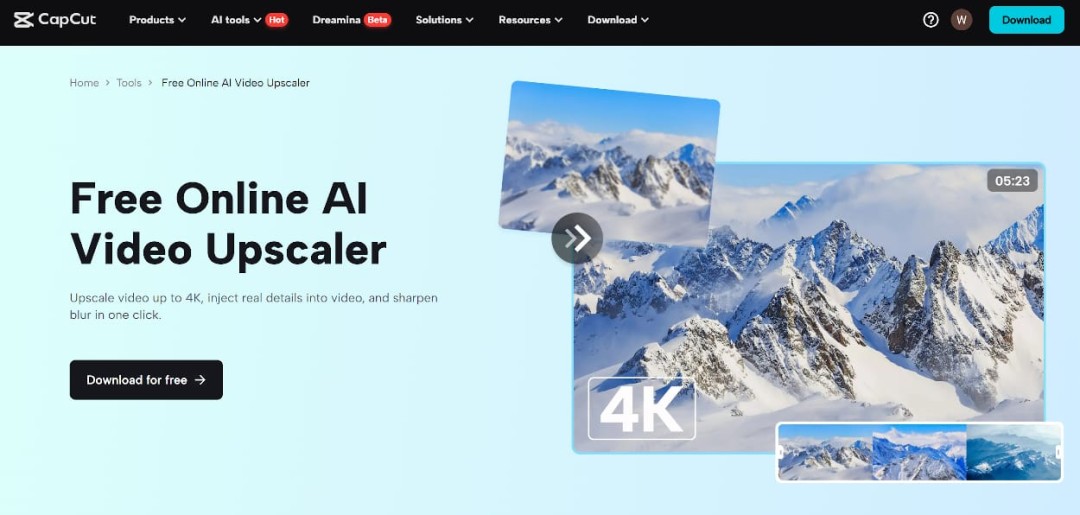
Today, making videos is something many people do. Whether you’re a YouTuber, an Instagram influencer, or just someone who enjoys creating fun videos, good video quality is very important. But making high-quality videos often needs expensive cameras, advanced editing tools, and a lot of time. The good news is that AI video upscalers can make a big difference.
AI video upscalers are tools that help make your videos look better. They use artificial intelligence (AI) to increase the resolution of your videos. This means your videos can look clearer, even if you didn’t shoot them with a top-of-the-line camera. AI upscalers help creators save time and money, making them a must-have tool for any video maker.
What is an AI Video Upscaler?
An AI video upscaler is a tool that helps improve the quality of your videos. It uses AI to make the video resolution higher, so the picture becomes clearer and sharper. AI video upscalers can take old videos or videos that were filmed with a smartphone and make them look like they were made with a professional camera.
These upscalers are different from other video editors because they automatically improve the video without making it blurry or causing other problems. They do all the work for you, which makes them perfect for creators who don’t have a lot of time or money to spend on expensive equipment.
Why Should Creators Use AI Video Upscalers?
As a content creator, it’s very important to make your videos look great. Viewers are more likely to watch your videos if they look clear and sharp. But what if you don’t have the best camera? That’s where AI video upscalers come in.
Using an AI video upscaler can help you make your videos look professional, even if you don’t have the latest camera or expensive software. You don’t have to be a tech expert to use them either. AI upscalers are easy to use and can improve the video quality in just a few clicks. This is great for creators who want to make their content look better without spending too much time or money.
Another great thing about AI video upscalers is that they save you time. Normally, video editing can take hours, but with an AI video upscaler, the process becomes much faster. The AI automatically fixes the video quality, so you can focus on other parts of your content, like creativity and storytelling.
AI Tools That Work Well with Video Upscalers
AI video upscalers are amazing on their own, but they work even better when you combine them with other AI tools. For example, an AI voice generator can help you add professional-quality voices to your videos. Whether you need to add a narrator or character dialogue, an AI voice generator can create a clear, realistic-sounding voice that fits your video.
Another helpful AI tool is text to speech AI. This tool can turn written text into spoken words. It’s perfect if you need a voiceover but don’t want to record your own voice. With this tool, you can add narration or dialogue to your videos quickly and easily. Together, AI video upscalers, AI voice generators, and text to speech AI can help make your videos look and sound amazing.
How to Use CapCut’s AI Video Upscaler
One of the easiest and best AI video upscalers is Capcut’s AI video upscaler. It’s a user-friendly tool that helps creators make their videos look professional without needing special skills. If you’re using the desktop version of CapCut, here’s how you can use the AI video upscaler in three simple steps:
Step 1: Import Video
Open Capcut on your computer and upload the video you want to improve. To do this, click on the “Import” button and select the video from your files. Capcut works with many types of video files, so you don’t need to worry about compatibility.
Step 2: Use AI Video Upscaler
After your video is uploaded, go to Video > Basic > Image Enhancer, and Capcut will automatically use AI to improve your video’s quality. You don’t need to do anything else—the AI will handle it for you.
Step 3: Export Video
Once your video looks better, it’s time to save it. Click the export button, choose the format you want, and save your video. You now have a high-quality video ready to share with the world.
Using Capcut’s AI video upscaler is super simple, and it’s a great way to make your videos look amazing without spending too much time or effort.
Overcoming Challenges with AI Video Upscalers
Although AI video upscalers are very powerful, they may not always be perfect. Sometimes, upscaling can cause problems like video distortion or blurry spots. However, most AI video upscalers, like CapCut’s, are really good at fixing these problems.
To avoid these issues, make sure you check the settings before you export your video. You might be able to adjust the upscaling strength to get the best result. With a little practice, you’ll learn how to get the best quality without any problems.
The Future of AI in Content Creation
The future of AI in video making is very exciting. As technology continues to improve, AI tools will become even better. AI video upscalers will get more advanced, and they will continue to help creators improve their content with less effort.
We can also expect more AI tools to work together seamlessly. For example, you might use text to speech AI to create a voiceover, then use an AI voice generator to add some special voices. All these tools will make it easier for creators to make high-quality videos quickly and without needing special skills.
Conclusion
AI video upscalers are a powerful tool for every creator. They can take your videos from average to amazing with little effort. Whether you’re using Capcut’s AI video upscaler or combining it with other tools like AI voice generators or text to speech AI, you’ll be able to create professional-looking videos in less time. If you want to improve your content and impress your audience, start using an AI video upscaler today. It’s the secret weapon that every creator needs!
Media Contact
Company Name: CapCut
Contact Person: David Smith
Email: Send Email
City: New York
Country: United States
Website: https://www.capcut.com/
More News
View More





Quotes delayed at least 20 minutes.
By accessing this page, you agree to the following
Privacy Policy and Terms Of Service.