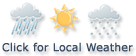Financial News
HOW TO INSTALL SITECORE 10 IN A DEVELOPMENT ENVIRONMENT
 Photo by Scott Graham
Photo by Scott GrahamOriginally Posted On: How To Install Sitecore 10 in a Development Environment | Oshyn
Sitecore 10 has just been released, and I immediately wanted to start checking it out. To get it up and running in a development environment, I chose to install it using the Sitecore Install Framework (SIF). In this post I’ll walk through the steps to make this happen.
Installation with SIF involves using PowerShell scripts. The process remains similar to earlier versions of the product. This time, it uses SitecoreInstallFramework 2.3.0 for the installation process. If you are like me, with multiple versions of SIF on your machine, you can follow these steps to choose the respective SIF version.
Install-Module -name SitecoreInstallFramework -RequiredVersion 2.3.0 -Repository SitecoreGallery
Get-Module -name SitecoreInstallFramework -ListAvailable
Import-Module -name SitecoreInstallFramework -RequiredVersion 2.3.0 -Force
Now once you have the requisite version to use in place, you can download and install Solr and have it available on port 8983. Once that is available, download the XP0 Single Package from Sitecore and unzip the package in c:resourcefilessitecore10 folder or any other folder of your choice.
Now run the InstallationConfiguration for pre-requisites using the following:
Install-SitecoreConfiguration -Path .Prerequisites.json
Now load the XP0-SingleDeveloper.ps1 script to edit some of the properties:
$Prefix = “sc10” # The Password for the Sitecore Admin User. This will be regenerated if left on the default. $SitecoreAdminPassword = “b” # The root folder with the license file and WDP files. $SCInstallRoot = “C:ResourceFilessitecore10” $LicenseFile = “$SCInstallRootlicense.xml” # The URL of the Solr Server $SolrUrl = “https://localhost:8983/solr” # The Folder that Solr has been installed to. $SolrRoot = “C:Program Filessolr-8.4.0” # The Name of the Solr Service. $SolrService = “Solr8.4” # The DNS name or IP of the SQL Instance. $SqlServer = “.SQLEXPRESS2017” # A SQL user with sysadmin privileges. $SqlAdminUser = “sa” # The password for $SQLAdminUser. $SqlAdminPassword = “password”
Once you are ready with the changes to the XP0-SingleDeveloper.ps1 file, you can run it with the following command:
.XP0-SingleDeveloper.ps1
This should install Sitecore using the SIF 2.3 version. Now log in to Sitecore and run the following:
- Rebuild the Search indexes
- Rebuild link databases for Master, Core databases
- Deploy Marketing definitions
This should get you new Sitecore 10 instance up and running on which you can install Horizon and other packages. There were no new roles added to this version of Sitecore.
Stock quotes supplied by Barchart
Quotes delayed at least 20 minutes.
By accessing this page, you agree to the following
Privacy Policy and Terms and Conditions.