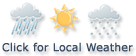Financial News
WordPress for Dummies
 Photo from Unsplash
Photo from Unsplash
Originally Posted On: https://neurdesigns.com/resources/wordpress-for-dummies/
Did you know WordPress powers over 42% of the internet’s websites? That’s an insane number, and you have to wonder why they’re such a popular choice.
Well, it’s simple. WordPress is free, easy to use, and ultra-versatile. There are very few downsides to using WordPress, but with all of that comes a great deal of learning, which can be overwhelming.
Where do you even start? And do you already need to be a WordPress expert to build a website?
Keep reading for our full guide to WordPress for dummies (no relation to the book, of course).
What Is WordPress?
WordPress is a content management system (CMS) that can help you create, publish, and maintain websites and blogs of all sizes. In fact, did you know WordPress is used to power around 40% of all websites online? It’s easily one of the most popular tools for creating and maintaining web pages and blogs.
And the best part about it? You don’t need to know anything about coding, though some expertise means you get to experiment with more complex modifications where you want to.
WordPress is also an open-source platform, meaning it’s free to use and totally customizable. Anyone with the means can customize it to their needs, and as a result, the creation of plugins or changes to WordPress’s fundamental functionality has sky-rocketed.
One of the main reasons WordPress is so popular is because of these changes, and its plugins are a massive draw. We’ll talk about what those are exactly in a minute. For now, let’s look at why WordPress is so great.
The Benefits of WordPress
There are several reasons why WordPress is so ideal as a web builder, and it’s not just because it’s free (for the most part). You could install it today and you won’t be any poorer, which is ideal if you’re just getting started and don’t have a big budget. WordPress is also:
- Easy to use
- Equipped with all the best and brightest developments
- Highly flexible
- Easily customizable
- Accessible via all devices
One of the biggest benefits, however, is its ease of use. WordPress actually prides itself on being ultra user-friendly. And, as we noted earlier, you don’t need to know how to write your own code to be able to use it. It comes with its own builders and layout designers, which makes the entire process really seamless.
The Difference Between WordPress.Com and WordPress.org
Before we dive into setting up your WordPress site, there is something you should know. There’s a difference between WordPress.com and WordPress.org. Basically, WordPress.org is “self-hosted,” meaning it’s open-source and you own the website you make.
WordPress.com is built for profit, though it’s still free to use. However, instead of you owning the site, WordPress does. This means you don’t own your domain name, and your URL will end with WordPress.com. This means there are limitations to what plugins and themes you can use, but if you don’t have the budget to buy a domain name, this is a good option.
Setting It Up: WordPress for Dummies
All the below information is related to setting up a WordPress.org site, but we’re just going to refer to it as WordPress since this is what most of your colleagues, friends, and people online will refer to.
And on that note, while both platforms are free, you’ll still need to pay for something like web hosting and the registration of your domain if you want to launch your site.
What Is Web Hosting?
Web hosting is basically the computing power and storage space you need to keep your website functional. This comes from a third-party provider who takes care of all the behind-the-scenes workings for you.
So even if you’re going through a hosting server, getting started with WordPress is really easy. All you need to get it going is a web hosting provider. Most hosting companies will even offer dedicated tools to help you install your site. And, if you ever need to, you can migrate your WordPress site from one host to another.
Hosting and Domain Names
So we know this is the first place you need to start. Regardless of whether you’re going .com or .org, you need a name for your website. Ideally, you want it to be related to your business, but that’s a whole other discussion. For now, if you’re struggling to think of a domain name, use something like a domain name generator tool.
Once you’ve thought of your name, you’ll want to find a host. These are some of the top options out there:
- A2 Hosting
- Bluehost
- SiteGround
- DreamHost
- Kinsta
- InMotion
These are just a few of the many out there, but when you’re choosing your hosting service, pay attention to a few things. These are:
- Price
- Uptime (how often the website is functional)
- Load time
- Traffic limitations
- Reviews
- Ratings
Some hosts, like Bluehost, offer domain names and hosting at the same time, which is great! Once you’ve made your decision, you’re ready to install, hopefully with the help of your hosting service. If you don’t want to install WordPress through a third-party, follow this WordPress guide. The first thing you’ll see when you get your site running is the dashboard.
The WordPress Dashboard
So the dashboard probably won’t look like what you imagined at all. This is the back end, so it’s not what your visitors are going to see. This is your headquarters, so to speak. It’s the foundation of your control and determines how your site looks and functions. This is also where you’ll get all the important info regarding your site, like news, updates, and setting management.
Let’s start by looking at what you have access to. If you move over to the menu on the left, you’ll find everything you could ever need to build your site. These are:
- Posts
- Media
- Pages
- Comments
- Appearance
- Plugins
- Users
- Tools
- Settings
There’s a lot to digest here, we know. But ultimately, each sub-heading is going to have its own area of control. Posts control your blogs, pages are the individual areas of your website, and comments will be linked to your posts.
The appearance lets you customize the -you guessed it- the appearance of your site. And plugins are where your extensions will go. I know we said we’d talk about plugins, but we’re getting there!
WordPress Themes
Once you’re ready to design your site, you’re going to want to look at layouts, or more specifically “themes.”
These determine the aesthetic appeal of your site, and a theme can make or break your site. Hopefully not literally.
You can get these through WordPress itself, by buying one online, or by working with a web designer. You can choose one of the free themes online, but there are limitations to them and they may feel stale.
Consider purchasing a premium theme for enhanced functionality, or working with someone to get something really great, especially if you want to get your site up and running as quickly as possible.
WordPress Plugins
Where themes control your style and the site’s design, plugins add features and functionality. Some may be minor elements, like contact forms, while others could be substantially larger and more significant, like converting your WordPress site into a fully functional e-commerce site.
Basically, if you can dream it, there’s a plugin for it. They’re also really easy to install. WordPress has a repository of thousands to choose from, but if you’re downloading one from an external site, you’ll need to upload a zipped file to your dashboard, under the plugins tab.
Some plugins you can use may include:
- Automatic social sharing
- Backups
- Improved security
- SEO
- Readability
- Email marketing
- Insights
- Opt-ins
- Drag and drop builders
Building Pages
Once you’re at the point where you have a theme you like and all the plugins to make your site run smoothly, it’s time to actually start building your pages.
Let’s first look at the difference between pages and posts.
A WordPress Page is for evergreen, unchanging content. There’s no publication date; it’s always there. These will be for services you offer, catalogs of your products, or even galleries of your work.
A WordPress Post is a piece of written content or a series of images that deliver information about a specific subject. In a nutshell, they’re blog entries. These will have a particular publication date, and your sit’s post page will probably display your most recent, published pieces.
When you’re building your website, you always want to include the following pages:
- Home
- About
- Privacy
- Terms and Conditions
- Contact Pages
These are non-negotiable. And while it may seem initially daunting, a good theme should already have these presets. If not, the WordPress Editor should have a simple block scheme to make it easier. Once you have the basics done, experiment and play with other pages to suit your brand or business’ needs.
Customizing Your Site
By this point, you’ve probably noticed that there are a few missing features from this article. Namely, how do you customize the pages you already have? How do you change colors and fonts?
These and more are all under the Customization tab in Appearance, on your left menu. This will allow you to make major changes without having to change any core code. In most cases, you’ll be able to:
- Alter your layouts
- Change the titles and taglines of your website
- Change, move, or remove your logo
- Change colors and fonts
- And more
What’s even better about the customizer is that it all happens in real-time, which means you get to see how they will look on your site as you make the changes. That being said, until you hit save and publish, no one on the other end would ever know you’re making these changes.
Your site doesn’t go down, and your visitors can’t see you changing things in the background! It’s a win-win.
Search Engine Optimization
It’s all well and good having an impressive site, but people need to find you! That’s where SEO comes in. Search Engine Optimization (SEO) is a critical digital marketing technique, as you’ve probably heard a hundred times. When you’re in the process of writing your posts and naming your pages, you should always keep SEO in the back of your mind.
But do you know what it can actually do for your website?
SEO consists of several components, and understanding what they are and how they work is crucial to understanding why SEO is so vital. In a nutshell, SEO is important because it increases the visibility of your website, which means more visitors and opportunities to convert casual viewers into paying customers.
It’s also a great way to grow brand recognition, develop relationships with your clients, and establish yourself as a knowledgeable and trustworthy authority in your industry.
DO YOU HAVE WORDPRESS QUESTIONS?LET’S CHAT
Can You Make Money With WordPress Sites?
You absolutely can, so having a website doesn’t always have to be about visibility, though if you’re more visible, you sell more. However, even with a WordPress blog, your website has the potential to make a good amount of revenue. You can display affiliate links, which is the most common way.
You can do this through Google AdSense. You can also sell ad space on your own.
You can provide specialized services, develop paid content, launch a subscription, or even teach an online course. The choice is yours. At the end of the day, what you do with your website depends on your own skills and expertise.
If you’re feeling confident about those, but not building a website, consider speaking to a professional for some extra insight and WordPress tips.
Custom Designs With Neur
We’re all about simplifying and streamlining the process of website creation. We know it’s a lot of work, and if it’s something you’ve never done before, it’s going to seem especially overwhelming.
You don’t need to read any more articles about WordPress for dummies, we promise.
We work with our clients to develop something that is perfectly tailored to their tastes and needs, and we love doing it. So, everybody wins. We’re ready to take your great ideas and turn them into incredible solutions. Oh, and did we mention we do SEO too?
Contact us today and let’s see what we can do together.
Stock quotes supplied by Barchart
Quotes delayed at least 20 minutes.
By accessing this page, you agree to the following
Privacy Policy and Terms and Conditions.